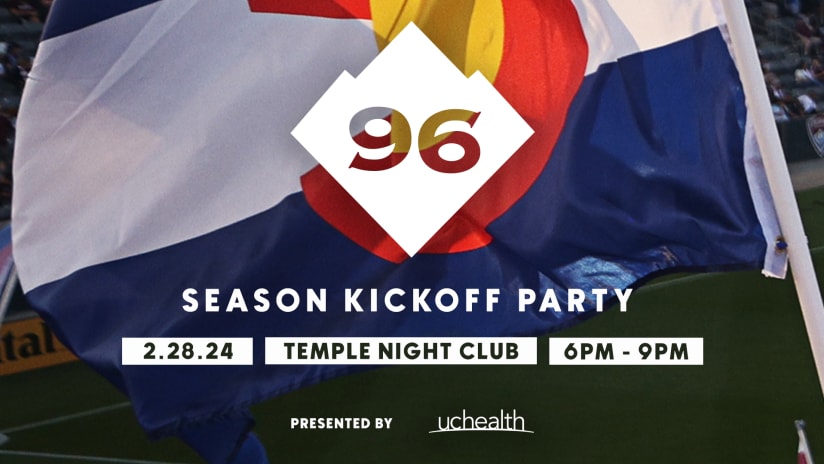We're just a few days away from the 2020 home opener, and we can’t wait to be back in our fortress with all of the fans.
Here in the front office, we've been working on a A LOT of new and exciting things that impact fans at DICK’S Sporting Goods Park this season and we want to share them with everyone!
As we all eagerly wait for March 7, we're counting down the days to give fans everything they need to know ahead of the game.
Sunday marks six days until we open the 2020 home campaign and so with that, here are six steps to access tickets on your mobile device.
Step 1:
Download the MLS App.
Download the app for iPhone
Download the app for Android
Step 2:
Select the Rapids as your favorite team, then click the Rapids logo at the bottom of the app.
Step 3:
Once on the Rapids page, select 'tickets' at the top, then 'manage digitals tickets' inside the ticketing page.
Step 4:
Sign into your Ticketmaster account and your games will appear on the screen.
Step 5:
Click on the tickets from the specific game inside your account.
At this point, you can save the tickets by selecting 'add to wallet' if you have an iPhone
To transfer your tickets, press the 'transfer' button on the bottom left corner.
To sell your tickets, press 'sell' on the bottom right.
Step 6:
When you arrive at the stadium, click 'view barcode' on the tickets.
This barcode will be scanned and will grant you access into the stadium.
We recommend you add the tickets to your mobile wallet before getting to the stadium instead of accessing your tickets through the MLS App at the gate.
More information about the MLS App and how to access your tickets on your mobile device, please clickHERE.